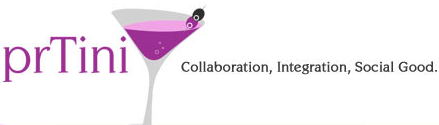On Monday, I shared insights and advice to help PR pros get started with video. (In case you missed it, I spoke at PR News’ Digital PR Conference & Video Workshop in Miami, plus I did a Skype interview yesterday discussing the role of video in securing earned media. Clearly, video for PR is a theme in our office this week!)
Here’s a sneak peek at the DIY video tools + tips I shared in my PR News presentation:
- Kinomatic & Videon, for filming and editing: Both of these iPhone apps come highly recommended for seamlessly shooting and editing videos. There’s a small fee to download each one ($3.99 and $4.99, respectively), but, in my opinion, it’s well worth the investment. Both apps include a number of professional-level video features for a relatively low price.
- Flipagram & Magisto, for putting a video spin on your existing photos: Flipagram and Magisto are especially helpful if you’re just getting started. Maybe you don’t have any raw footage, but you do have photos at your disposal. Why not turn those photos into slideshows? (We actually just used Flipagram to help promote Columbus College of Art and Design’s annual Senior Fashion Show. To pique interest in the show, we invited 10 local fashion bloggers to snap and share pictures of their personal style on Instagram. The, with Flipagram, we compiled all the photos to create a “Virtual Fashion Show.” Fun, effective and engaging!)
- Hyperlapse, for creating DIY time-lapse videos: Another tool that’s fairly trendy and really easy to use, Hyperlapse (iPhone only, but eventually rolling out to Android) helps you create time-lapse videos – without needing expensive video equipment. You can shoot up to 45 minutes of video on your phone, and then use the app to condense it to just a few seconds. Very cool for capturing motion or showing how many people attended an event.
- iSupr8, for creating vintage videos: For $1.99, this app allows you to add dirt, dust and grain effects to videos – helpful from a branding perspective if you want to convey nostalgia or make a brand video look old-fashioned.
- Horizon, for cropping videos: Videos should always be shot horizontally (see below), but when you’re in a hurry, you may not always remember that. That’s where Horizon comes in handy. Through the app, you can take existing videos – even if they’re shot vertically – and crop them to be horizontal.
- Your iPhone camera! Last but not least, don’t forget about the camera that’s built into your phone! After all, good videos don’t need to be complex, and sometimes really good/compelling content trumps editing and special effects. In the words of my friend Jason Falls, “A smart person looking into a web cam and saying smart things is often good enough.”
Lastly, here are a few quick tips to help if you decide to record your own videos …
- Always record horizontally: Since most screens are landscape, the orientation of your video should be horizontal (as often as possible).
- Know your story: What are your goals? Who are you trying to reach? What story do you want to tell them? Make sure to lay these foundational items before you start shooting to make sure you properly capture and convey them.
- Think visually: How is the lighting in the area where you’re shooting? What combination of visuals, movement and sound do you need?
- Invest in a few tools: No one wants to watch a Blair Witch-style video. Invest in a tripod to steady your camera, plus a microphone to improve sound.
- Maximize your investment: Think of ways to make the most of your video/raw footage. (If you’re going to spend time and resources filming, you want to make the most of it, right?) My suggestion is to think in “cornerstones” and “cobblestones.” For example, a 3-minute video on your website could become a 5-part Instagram or Facebook series.
What video apps have you tried? Any tips to add? I’d love to hear your thoughts in the comments!